In the previous post, I introduced the netsh wlan command and shared a sample batch file that can be used to run the command with the ‘show all’ options and direct the output to a text file.
In this post I’ll go through some of the more useful bits of info the command can provide.
So why would a network engineer care about something boring like the wireless NIC driver version running on a windows laptop? Well, it turns out that the racks & racks of super expensive gear we work on every day exist for a reason beyond our own amusement.
Few people in a modern IT organization would dispute the need to install OS patches regularly to stay ahead of reported bugs and vulnerabilities & to occasionally enable new features. Yet when dealing with drivers for client hardware, many people take the ‘if it’s not broke don’t fix it’ attitude.
Many critical aspects of wireless network performance depend on the client, including roaming logic and band selection. Updated drivers & release notes can be found at the website of the NIC vendor.

With the wireless chipset on my laptop, I noticed that in an earlier version of the driver, only 802.11 a/b/g was supported. An update was required to unlock 802.11n support.
Other bits of info produced by this handy command (specifically ‘netsh wlan show interfaces’) include details on the network to which the system is currently connected. In the example below, we can see that the laptop is connected to the gogoinflight SSID via the 5GHz flavor of 802.11n.

In a professional wireless deployment, a given SSID is provided by multiple APs & radios. In the output of the ‘netsh wlan networks mode=bssid’ command, we see that gogoinflight is visible on 6 unique radios – 3 in the 2.4 GHz band and 3 in the 5 GHz band.
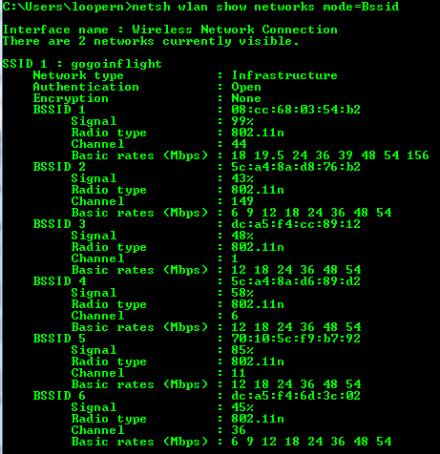
Several more variants of this command are possible, each yielding different info, as shown by the use of the ? option.
 Play around with this command on your own to get a sense of the useful info it can provide.
Play around with this command on your own to get a sense of the useful info it can provide.